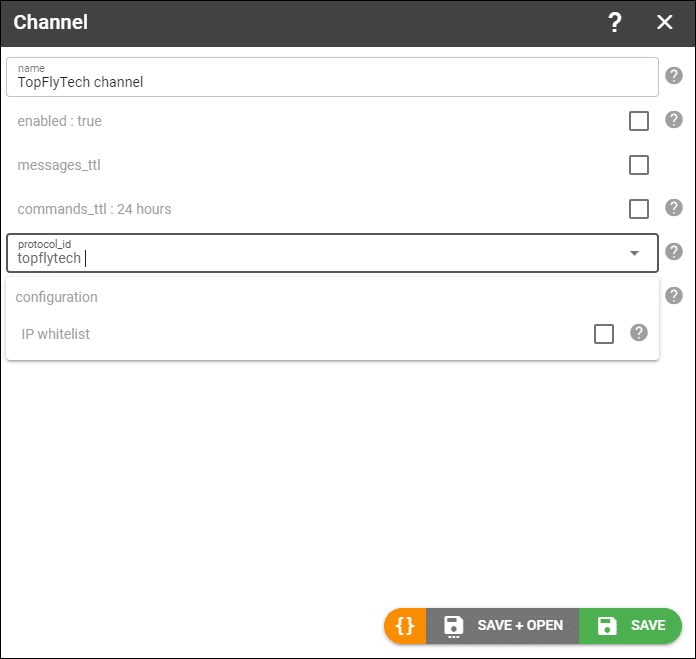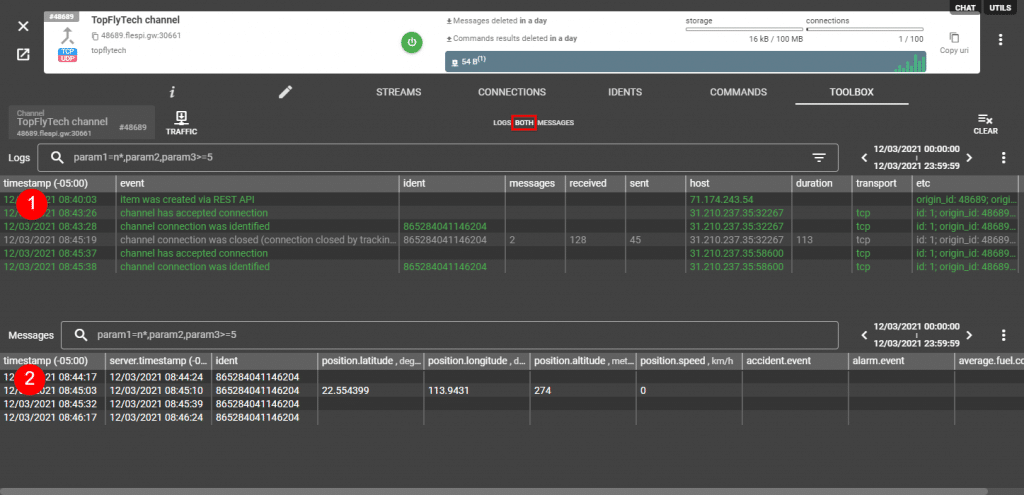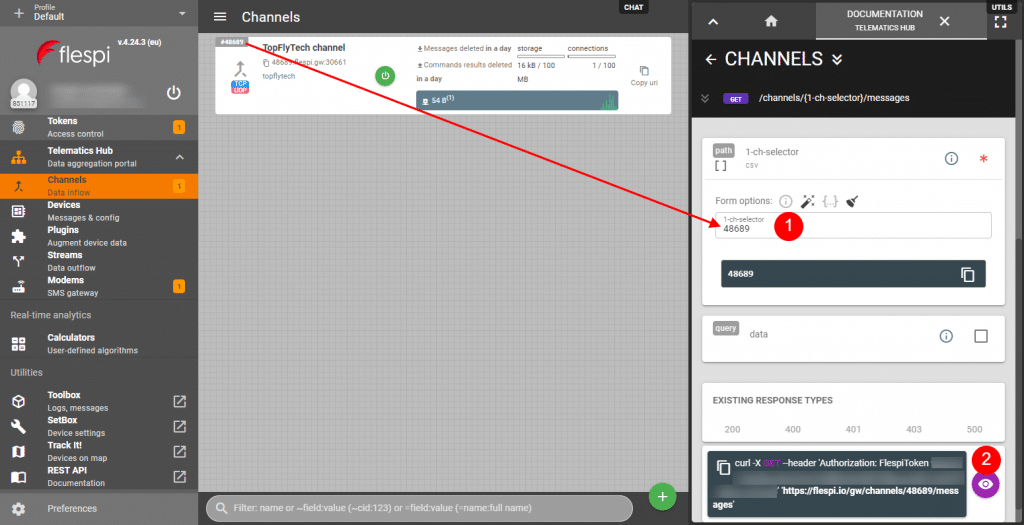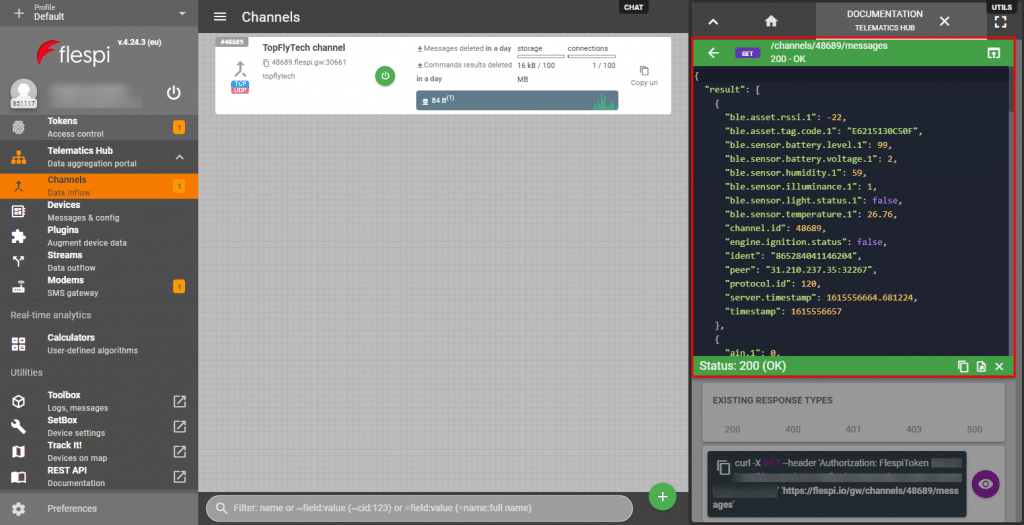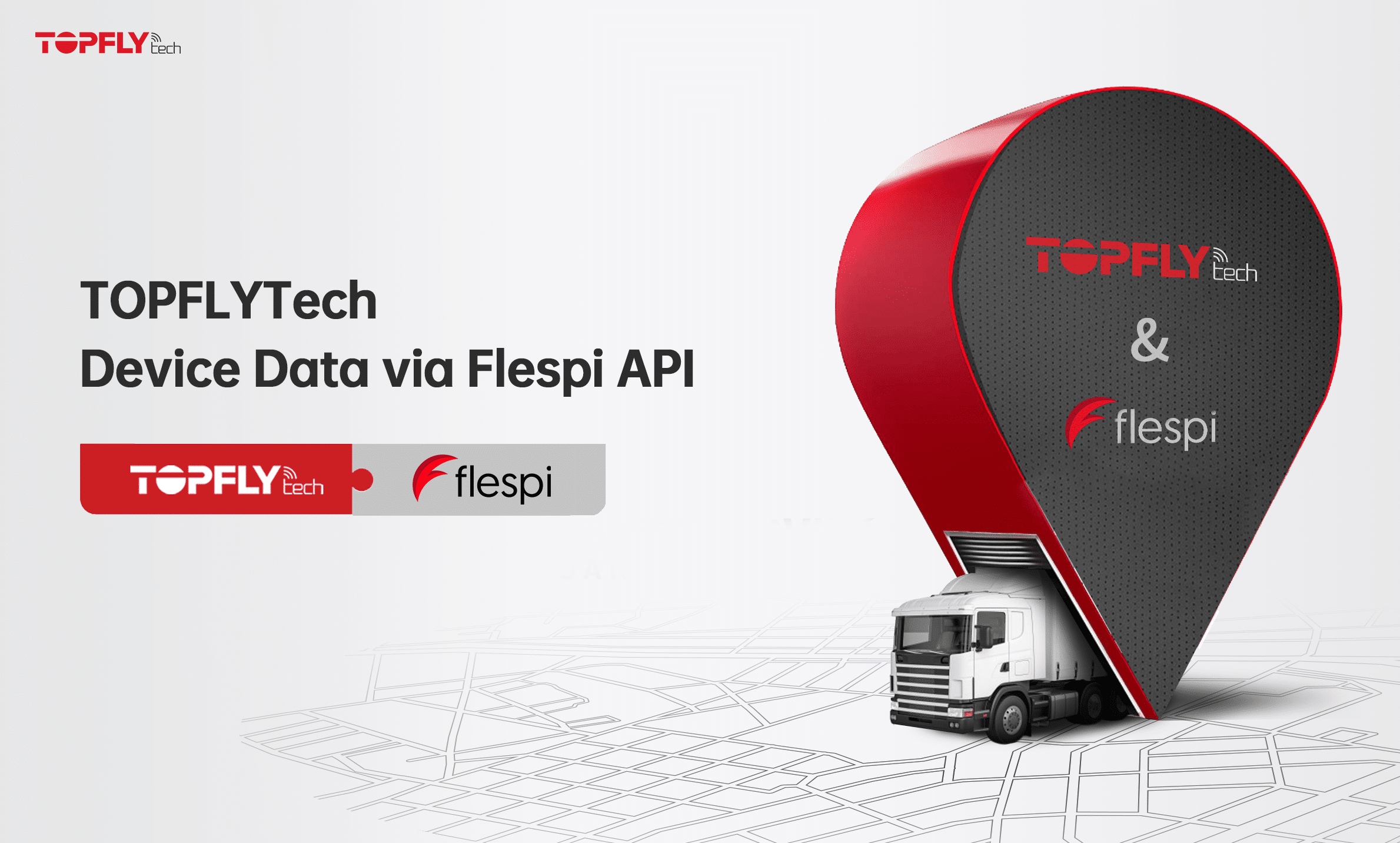
TOPFLYtech device data via Flespi API in 5 easy steps
- Create a free flespi account.
- Set up the TOPFLYtech channel in your flespi.io interface.
- Point a TOPFLYtech device to your flespi account using the configurator from TOPFLYtech or by sending an SMS command to the device.
- Confirm that the device data is being received and parsed.
- Access TOPFLYtech device data via API.
1. Create a free flespi account
(a) Go to www.flespi.io and click on LOGIN / REGISTER:
(b) You can choose from a number of third-party service accounts to log-in under or the right-most option @ to register with your name and email address:
2. Set up the TOPFLYtech channel in your flespi.io interface:
(a) Click on Telematics Hub (1), then on Channels (2), then on the plus button in the lower right corner of the screen (3).
(b) Channel dialogue box will come up. Enter the name for the channel (any text will suffice), select “TOPFLYtech” in the protocol_id drop-down, click SAVE + OPEN:
(c) Channel dialogue will open. Make a note of the domain name and port that you should point your device to. IMPORTANT: Image below indicates where to find the info and is NOT an actual domain/port for you to use.
3. Point your TOPFLYtech device to your flespi account using TopFlyTech’s Configuration Tool tool or by sending an SMS command to the device.
Syntax of the SMS command is as follows:
IP,0000,domain,port#
By default, the device will communicate over TCP. If you need to switch to UDP mode, you need to send this follow-up command:
DMODE,0000,2#
4. Confirm that the device data is being received and parsed:
(a) While in the channel dialogue box, click on TOOLBOX tab:
(b) Ensure BOTH Logs and Messages views are selected. Inspect log records (1) to confirm that your device has successfully connected to flespi. The presence of messages in the lower half of the screen (2) will confirm that the incoming data is parsed.
In case of any issues, check out our troubleshooting checklist.
5. Access TopFlyTech device data via API:
(a) Click on the REST API Documentation menu item in the lower-left corner:
(b) In the menu on the right under Gateway API click on channels:
(c) Scroll down until you see GET /channels/{1-ch-selector}/messages request. Click on it to reveal additional fields.
(d) Put in your channel ID into the 1-ch-selector field (1) and execute the API call (2).
(e) And here you have it. TopFlyTech device messages in an easy to read JSON format:
What’s next?
- Explore a variety of data access options.
- Manage device settings and control outputs remotely via a universal web-based configuration tool or directly via API.
- Push the data to Amazon AWS IoT, Google IoT Cloud, Microsoft Azure IoT, or your own server.
- Calculate trips and stops, mileage, tracks, motor hours, and sensor values based on message data.
- Get a better understanding of the flespi potential with a wide range of real-life use cases.